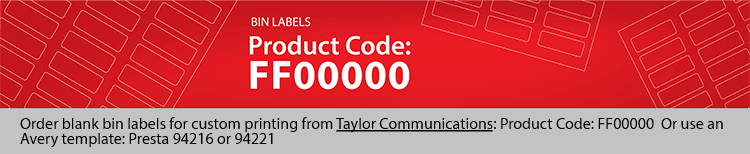注文の大箱のラベル
Create and print only the bin labels you need, whenever you need them. Get started by ordering blank bin label sheets from Taylor Communications using product code FF00000 or purchasing an Avery template (Presta 94216 or 94221). Full bin label sets remain available for order through Taylor Communications. Follow the steps below to print your own labels and start saving time and money today!